Understanding Notifications in Trello
When we starting using Trello for candidate tracking, we were highly motivated to have it handle all our communication and workflow for candidates.
@trello why isn't there a simple way for a user to be notified by email specifically when they get assigned to a card (w/o all other notif)
— Bill Scott (@billwscott) January 25, 2014One mistake I made early on was subscribing directly to our talent tracking board. And then when I installed the Trello iPhone and iPad apps it became unbearable. I was sitting in a meeting when suddenly my phone, tablet and laptop were all beeping like crazy. Someone was doing a bunch of updates and I was being told about everything on every device. So, I did what most people would do. I just turned off the notifications on my devices.
As we started using Trello, we found ourself still sending emails to each other to nudge us along. Frankly I felt the notification system was broken. And tweeted to that effect as shown above.
Afterwards, I spent a little time playing with notifications and here is what I discovered. Notifications in Trello are actually quite powerful. You just have to make sure
- You are requesting the right amount of notifications
- You set up the types of notification that work best for you
- You know how to trigger notifications (and when they get automatically triggered)
- Everyone on the team receives notifications (in whatever form keeps them responsive)
Request the right amount of notifications
-
Unsubscribe from all boards. This was a big mistake on my part. I had subscribed to the board itself. This created an enormous amount of noise and was why I ended up turning all notifications off and led to me missing the power of trello notications.
-
Subscribe only to cards that you really want notifications on. Remember you will get pinged every time that card moves to another list or any action happens on the card. Make sure you want that to happen.
-
Assign yourself to a card only when you are really responsible for the card. Don’t use this as a means for getting notifications. That is what subscribe is used for. Remember, notification is a by-product of assigning yourself to a card or being assigned to a card.
Set up the types of notification that works best for you
There are several different avenues of notification. Understanding them and deciding on what is right for you is key to being happy and productive with Trello or being frustrated.
1. Passive notification
This one happens automatically. When you visit the Trello board (on whichever platform) you will see a red alert icon signaling you have notifications.
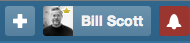
You will also see alerts on individual cards.
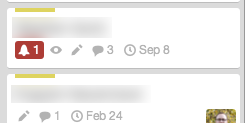
2. Active notification on your device
Download the iOS or Android Trello app and make sure you turn on notifications. You can customize this through the normal phone OS settings.
This is the most effective way to ensure you don't miss a notification. But it can be noisy. You will want to play with how the alerts are shown on your device.
3. Active alerts on your desktop
Go to your Trello Settings page and enable the “Allow Desktop Notifications”. This will allow Trello to be able to use the normal desktop notification system on you laptop’s OS. This is really effective during the day at work. Clicking on desktop notifications takes you directly to where the notification originated.

4. Email notifications
For this one you can set the frequency of email notifications.
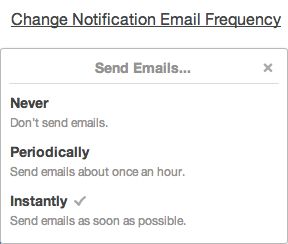
How to notify others
You can use the @ mention syntax to send a one-time notification to another Trello member of the board. Simply type '@' in a comment field and start typing their name. You will see an autocomplete popup. From there you can choose the person to notify. The full comment will be sent to them as a notification (through one or more of the types of notification mentioned above.)
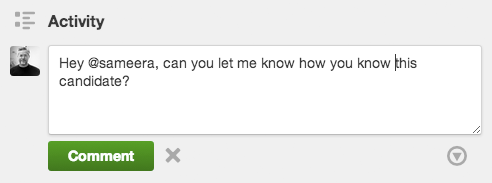
Members also get notified if they are
- Subscribed to a card (will get all activity notifications for the card)
- Assigned to a card (will get all activity notifications for the card)
- Subscribed to a board (will get ALL activity for everything on the board)
Don't use assigning someone to a card as a means of notification. Assignment means responsibility for the card. If they are responsible, then yes they should be assigned or assign themselves to the card. Just know that notifications will come on any activity on the card.
Bottom line
The bottom line is every member of the Trello board needs to
- Request just the right amount and type of notifications
- Know how to trigger notifications (and when they get automatically triggered)
If you ensure that, I believe Trello is a really powerful tool for managing a workflow without having to resort to email. It feels pretty natural for managing a talent pipeline.